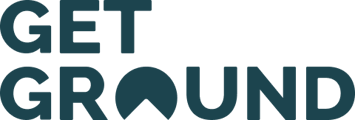You can easily add any expenses or income directly into your portfolio!
- Adding a transaction to your portfolio
- Editing a transaction within your portfolio
- Remove a transaction from your portfolio
An overview of the new Transactions section on your dashboard
Our new transactions page helps you keep on top of all internal and external transactions giving you the full data and insight into your portfolio.

Adding a transaction to your portfolio
You can add transactions directly into your portfolio for a seamless account experience by following the steps below:
- Log in to your GetGround dashboard
- Head over to your Portfolio page.
- Under the Transactions section, select View all transactions to be taken to your transactions page
- Press the Add transaction + button

- You will be given a choice between recording an Expense or Income

- Select your option and fill out the transaction form.
You will need the following details:
- Amount
- Currency
- Date
- Category
- Property
You can also add any attachments and notes to your transactions for our accountants. - If you are happy with your new transaction, you can select Add expense.
If you have multiple properties under one company, you can choose which property your expenses relates to 💡
You should now have successfully added your transaction and it will be visible on the transactions overview page.
Editing a transaction within your portfolio
Need to edit a transaction? You can do this easily from your dashboard in order to make sure everything is up to date. Please follow the steps below:
- From your transaction overview page, select the transaction you would like to edit.
- From the pop-up menu, you can update the main details about the transaction.
- To edit all details, select Edit transaction.

- You will able to edit all of the information you need on this pop-up menu.

- Once you have made the necessary adjustments, you can select Save changes to finalise the updated transaction.
You should now be able to view your updated details instantly on the transactions overview page.
Remove a transaction from your portfolio
No longer need a transaction? You can remove this easily from your dashboard in order to make sure everything is up to date. Please follow the steps below:
- From your transaction overview page, select the transaction you would like to edit.
- From the pop-up menu, you can delete the transaction.
- To edit all details, select Delete transaction.

- You will be asked to confirm your choice. If you want to delete, please the Delete transaction button.
If you have any questions, please do not hesitate to reach out to our friendly customer support team at Gethelp@getground.co.uk.