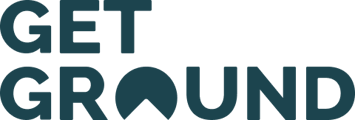Performing a hard refresh
Windows:
- Google Chrome, Firefox, Edge:
- Hold down the
Ctrlkey and then press theF5key. - Alternatively, hold down
CtrlandShiftand then pressR.
- Hold down the
Mac:
- Google Chrome, Firefox, Safari:
- Hold down the
Shiftkey and then press theReloadbutton. - Alternatively, hold down
CmdandShiftand then pressR.
- Hold down the
Clearing your cache
Google Chrome:
- Open Chrome.
- Click the three vertical dots (Menu) in the top-right corner.
- Go to
More tools>Clear browsing data. - Select the time range (e.g., Last hour, Last 24 hours, All time).
- Check the box for
Cached images and files. - Click
Clear data.
Firefox:
- Open Firefox.
- Click the three horizontal lines (Menu) in the top-right corner.
- Go to
OptionsorPreferences. - Select
Privacy & Securityfrom the left-hand menu. - Scroll down to the
Cookies and Site Datasection. - Click
Clear Data. - Check the box for
Cached Web Content. - Click
Clear.
Safari (Mac):
- Open Safari.
- Click
Safariin the top menu bar. - Select
Preferences. - Go to the
Advancedtab. - Check the box that says
Show Develop menu in menu bar. - Close the Preferences window.
- Click
Developin the top menu bar. - Select
Empty Caches.
Microsoft Edge:
- Open Edge.
- Click the three horizontal dots (Menu) in the top-right corner.
- Go to
Settings. - Select
Privacy, search, and servicesfrom the left-hand menu. - Under the
Clear browsing datasection, clickChoose what to clear. - Select the time range.
- Check the box for
Cached images and files. - Click
Clear now.
Mobile Devices:
Chrome (Android/iOS):
- Open Chrome.
- Tap the three vertical dots (Menu) in the top-right (Android) or bottom-right (iOS) corner.
- Go to
Settings. - Tap
Privacy. - Tap
Clear browsing data. - Select the time range.
- Check the box for
Cached images and files. - Tap
Clear data.
Safari (iOS):
- Open
Settings. - Scroll down and tap
Safari. - Tap
Clear History and Website Data. - Confirm by tapping
Clear History and Data.
We recommend using Google Chrome when using the GetGround app